The system works best with Microsoft Edge, Google Chrome, Mozilla Firefox, and Apple Safari web browsers. The system is accessible outside the office.
Step 1: Log in to www.benefitsmadebetter.com.
Step 2: Click “Dependent’s Enrollment” tab.
Step 3: Verify dependents’ personal information. Remember to save any changes before moving to Step 4.
Step 4: Identify the dependents you want to enroll.
Step 5: Fill out Dependent’s Form.
Important:
Step 6: For final confirmation, verify your dependent/s’ details. Then click “I hereby certify that the above details are true and correct”.
Step 7: Click “View DECF and Data Privacy Consent Forms.”
Step 8: Read and download the Dependents Enrollment Confirmation Form and select “Download DECF and Data Privacy Consent”.
Step 9: Confirm your acceptance through Two-Factor Authentication (2FA).
To accept, you must enter the confirmation code that will be sent to your registered mobile number or email address.
Remember that completing Two-Factor Authentication (2FA) automatically confirms your dependents’ endorsement to the HMO plan. Your dependents’ enrollment cannot be cancelled until (contract expiry date of the account), unless they meet removal criteria.
Here is the list of required documents per dependent:
Do you have dependents aged 18 and above? Submit their signed Data Privacy Consent Form.
Step 10: Check your email for your transaction details and the list of documents to be uploaded.
Step 11: Go to “Required Documents” and upload supporting documents.
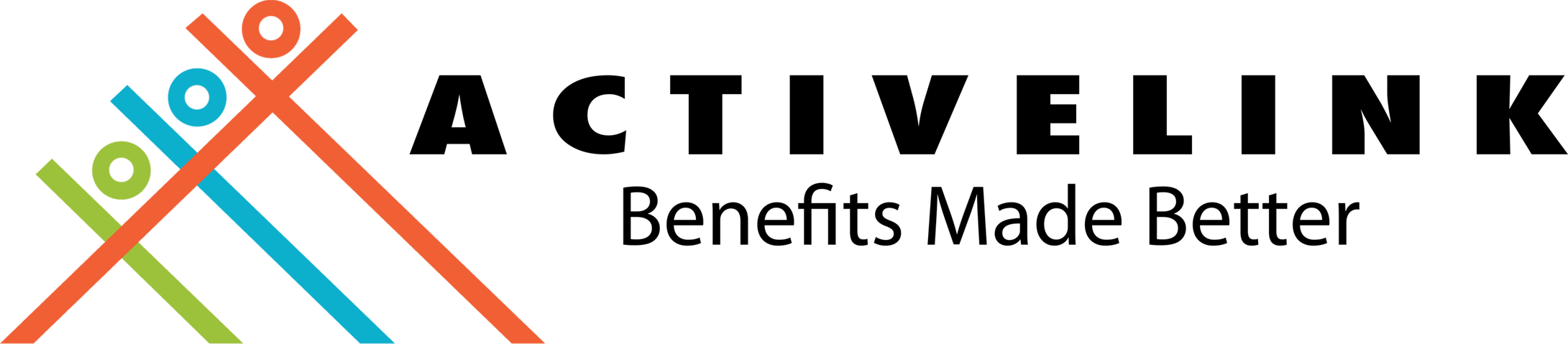
ActiveLink coordinates with your HMO provider on administrative concerns regarding your HMO policy. We help you resolve your HMO concerns from start to end of your HMO policy. By using this service, you are agreeing to ActiveLink's data privacy and consent provisions. Please click this link to find out more.