Guideline for Two-Factor Authentication (2FA) Using an Authenticator App
To set up two-factor authentication (2FA), users must download an authenticator app from the official app stores. Recommended apps include:
Microsoft Authenticator
Google Authenticator
2FAs Authenticator
- The account registered in the authenticator app should be your personal account.
- Avoid using shared or temporary accounts to ensure security.
- Keep your personal account credentials secure and do not share them with others.
- Required for Secure Access: The authenticator app is mandatory for accessing the Benefits Made Better platform and other portals.
- Enhanced Security: Protects against unauthorized access by adding an extra layer of security.
- Prevents Phishing & Cyber Attacks: Unlike SMS-based authentication, authenticator apps are not vulnerable to SIM-swapping attacks.
- Faster and More Reliable: Generates time-based one-time passwords (TOTP) without requiring an internet connection.
- The authenticator app will be used not only for 2FA authentication but also for accessing the Benefits Made Better platform.
- When logging in, users will need to enter a verification code from their authenticator app.
- Follow the instructions provided by the portal to link your personal account to the authenticator app.
By following these steps, users can ensure secure and seamless access to their accounts and applications.
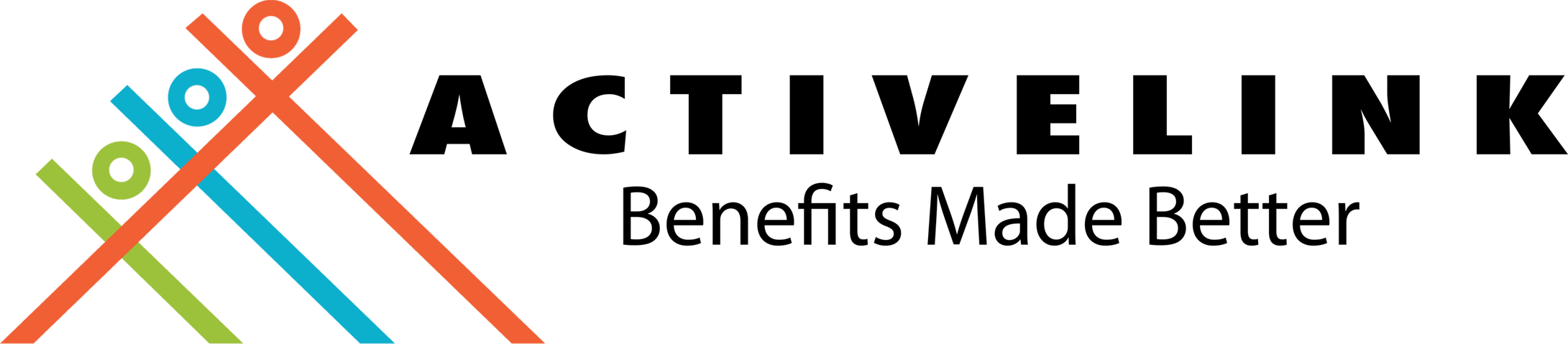
ActiveLink coordinates with your HMO provider on administrative concerns regarding your HMO policy. We help you resolve your HMO concerns from start to end of your HMO policy. By using this service, you are agreeing to ActiveLink's data privacy and consent provisions. Please click this link to find out more.